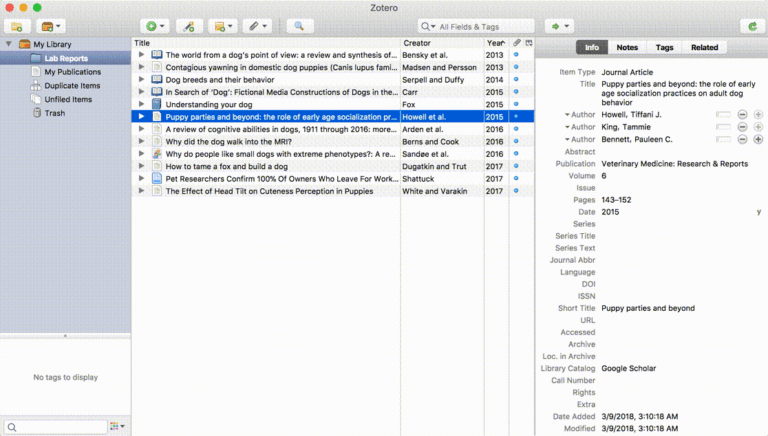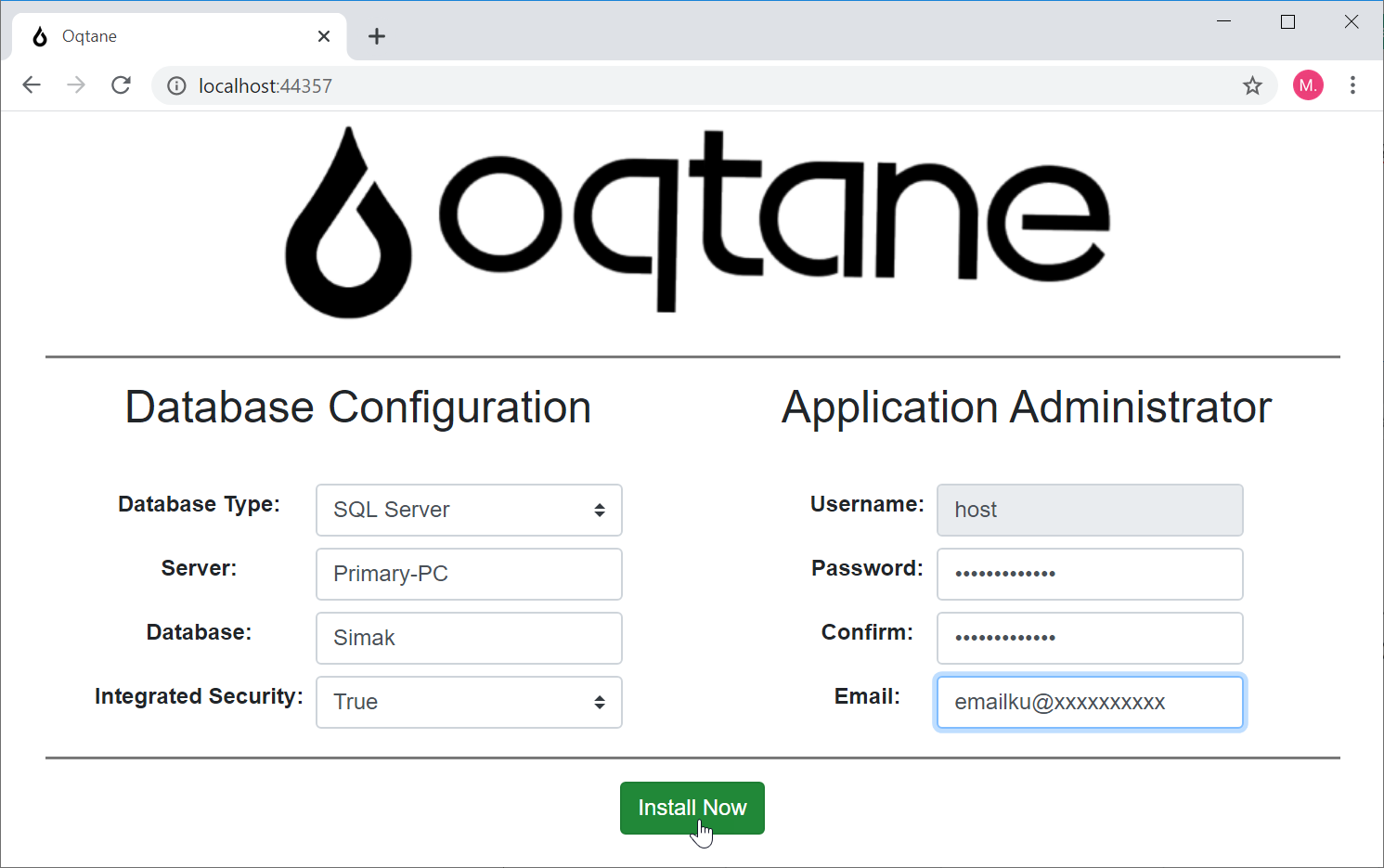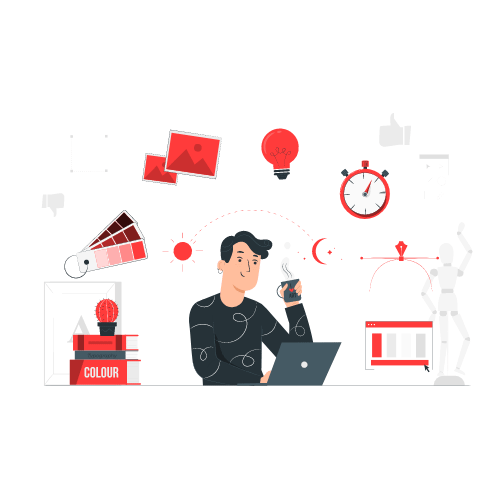Managing research can feel like a lot, especially when you’ve got tons of sources, notes, and references to handle. Zotero is a free, open-source tool that makes this so much easier. We’re diving into how Zotero helps organize your research, so you can stay productive and get stuff done!
What is Zotero?
Zotero is a handy tool for researchers. It helps you collect, organize, and cite your sources easily. Unlike old-school reference tools, Zotero has strong features for students and researchers who need help managing their growing digital libraries. It works as a standalone app or as a browser extension, meaning it fits right in with your favorite browsers & word processors.
Why Use Zotero for Research?
Using Zotero smooths out lots of common problems researchers face:
- Centralized Collection of Sources: Keep all your references in one place.
- Automatic Citation Creation: Zotero can create bibliographies in styles like APA, MLA, & Chicago—all on its own.
- Cross-Platform Sync: Keep your research updated on different devices.
- Collaboration Features: Share libraries with classmates or colleagues.
Zotero does a bit of everything: collecting, organizing, annotating, & citing.
How to Get Started with Zotero
Download and Install Zotero
First off, go to the official Zotero website to download the app. It works on Windows, Mac, & Linux. After getting Zotero set up, make sure to install the Zotero Connector for your browser (it’s available for Chrome, Firefox, Safari, and Edge). This way, you can save references quickly while browsing online.
Set Up a Zotero Account
You’ll want to create a free account. This lets you sync across devices so you can reach your research library from any computer.
Organize Your Research Library
Zotero shines at organizing references! Start by making collections—think of these as folders that help sort sources by topic or project. You can also add tags to each reference for easier searching later.
- Collections: Sort sources by themes or topics.
- Tags: Use tags for quick lookup of related sources.
- Quick Search: Zotero’s powerful search engine helps find sources using keywords or tags.
Adding References
One of the awesome features of Zotero? It pulls in references automatically!
Saving Web Sources Automatically
The Zotero Connector lets you add references from websites with just one click! It grabs info like the title and author all by itself—super simple.
Manual Entry
If it can’t grab the info automatically, no worries! Just hit the green “+” icon in Zotero and pick what type of source you’re adding (like a book or website).
Importing PDFs
You can drag & drop PDFs directly into Zotero too! It tries to get metadata on its own but if needed, you can add that info yourself.
Organizing Notes and Annotations
Zotero makes note-taking easy too! Create notes right within it to jot down thoughts or comments about sources. You can attach notes directly to specific references or keep them organized separately.
For those dealing with lots of literature, Zotero has PDF reading tools that let you highlight text and make comments—all set within your collection.
Streamline Your Research Process with Advanced Zotero Features
Group Libraries
If you’re collaborating on a project, use the Group Library feature! Share your library with friends or teammates so everyone can add their sources & notes in real-time—great for group work!
Zotero Tags and Keywords
Using tags helps you find references faster! You can personalize these tags for individual sources to make future searches easier.
Citation Styles and Bibliographies
Formatting those pesky citations takes time… but not anymore! With thousands of citation styles supported by Zotero’s built-in management system, switching styles takes just a few clicks!
When writing in Word or Google Docs, just use Zotero’s plug-in to insert citations straight from your library—it formats them correctly without breaking a sweat!
Syncing and Backup
You don’t have to worry about losing anything; Zotero syncs all your data online. Your notes & attachments are safe up in the cloud! There’s even free storage available (you can get more if needed).
Customizing Zotero
Want more features? You can enhance what Zotero does with plugins or extensions! Some cool ones include:
- Zotfile: Helps manage PDFs better; renames files & syncs mobile devices.
- Better BibTeX: Great for LaTeX users; helps generate citation keys!
- Zutilo: Makes using shortcuts easier and adds many management features.
How to Use Zotero for Writing Research Papers
Zotero isn’t just for organizing—you’ll love how it smooths out writing too! After gathering your references, it integrates nicely with word processors.
Inserting Citations
While writing in Word or Google Docs, just click the Zotero toolbar & search for what you need. Pick the reference & it formats right away!
Generating Bibliographies
Generating bibliographies at the end is a breeze too! With one click, all used citations compile neatly—and they’re formatted perfectly!
Why Zotero is the Best Tool for Researchers
Because it handles many parts of research—like organizing notes & easing citation work—Zotero is fantastic for any researcher! Whether it’s term papers or big theses, this tool flexibly manages all your sources.
Some cool things about using Zotero:
- Easy Peasy: It’s user-friendly and doesn’t need fancy tech skills.
- Flexible: Works with various citation styles; fits right into major word processors.
- Collaboration Ready: Team library feature makes working together simple.
- Free/Open Source: It’s affordable too—all without expensive software costs!
If you want an easy way to organize research while boosting productivity and making academic work look top-notch? Yep—you guessed it: give Zotero a try!